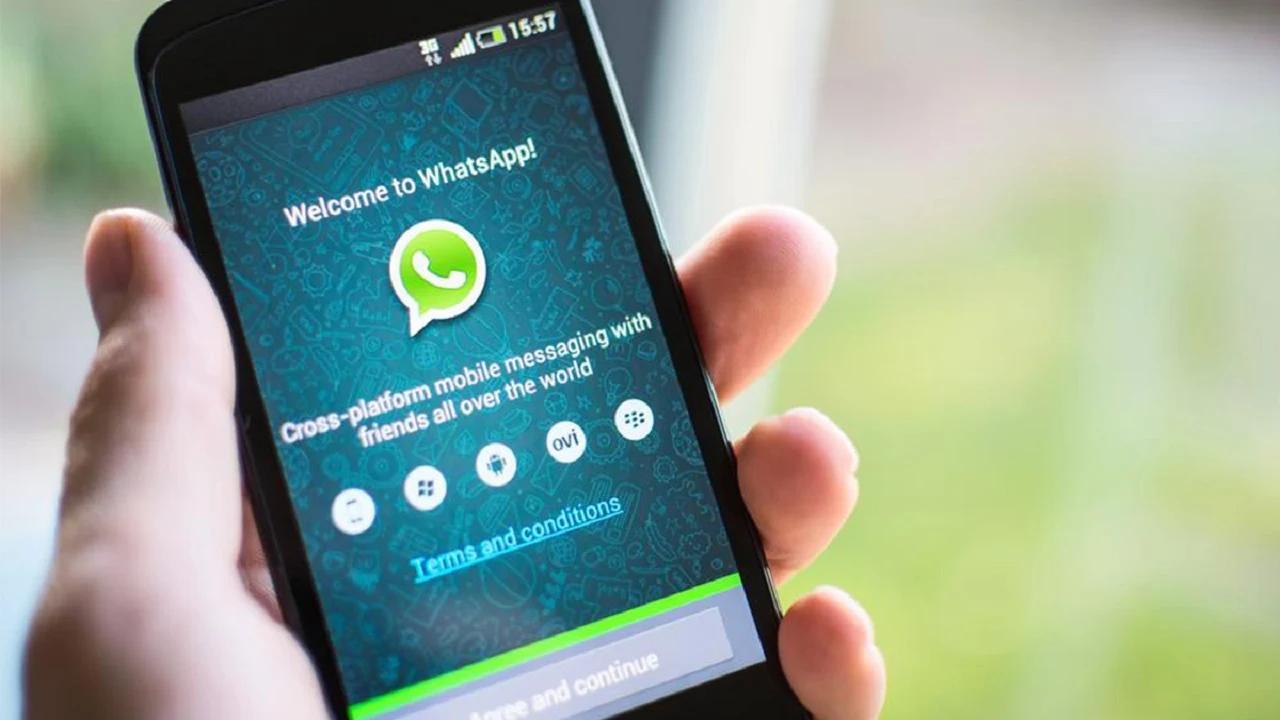10 Tricks You May Know for the First Time About “WhatsApp”
WhatsApp is the most popular instant messaging application in the world, and therefore receives continuous updates, has a list of features, and supports a wide range of devices.
If you want to get the most out of the app, here are some basic tricks you should use:
1- Whatsapp calls
Whatsapp calls are a useful feature on the platform, but they can consume a small amount of mobile data if you're a heavy user or on a limited plan. Fortunately, we know more tricks to optimize data consumption. If you want to save some bandwidth, try going to Settings > Data & storage usage > Low data usage and check the box to reduce the amount of data used in a call.
2- Send chat logs via email
WhatsApp lets you back up your chat history to the cloud, but what if you want to send a specific chat history to someone, or maybe you just need receipts? You can always email your chat history through WhatsApp.
To do this, you will need to go to Settings, then Chats, then Chat History, then tap Email Chat, from here the chat menu will appear allowing you to choose a chat history for a specific contact or group.
Once you've selected the desired conversation, the app will ask you if you want to include media or just send text and emojis, and it's recommended to choose the latter option. After making your decision, you'll be taken to the email app, where the chat history in lightweight .txt format will be automatically attached to the draft message.
3 - Display storage analysis
You can view the storage usage function through Settings then Data & Storage Usage then Storage Usage, you will find some impressive information and numbers.
This feature allows you to view the storage used by a contact, this is categorized by the contact or group that uses the most storage space on your phone, just tap on the contact or group and you will find a breakdown of messages, photos, GIFs , videos and more.
You can do more than just look at which contacts are taking up all your storage space. You can choose to clear these files from your phone if you want. To do this, you'll need to visit Settings, then Account, then Request Account Information, then tap "Request Report." It can take between two and three days to get the report, however, the request will be canceled if you choose to delete or re-register your account, or change your number or device.
4- Get an analysis of your WhatsApp data usage
All Android phones in the last five years or so have a data usage tracker, which lets you get an app-by-app breakdown of usage, but WhatsApp also has a tracker, which gives you a category-by-category look at data usage .
To access your app data usage history, you'll need to visit Settings, then Data & Storage Usage, then Network Usage, and here you'll find data usage related to Google Drive, Roaming, WhatsApp Calls, Status Updates, Messages, and General Usage.
5 - Automatic download via smartphone data
One of our favorite WhatsApp tricks can help you save some mobile data. There are several ways to save data in the app while still receiving notifications and messages. First, you can disable the app's ability to download media over mobile data. This is done via Settings, then Data and storage usage, then while using mobile data. From this section, you can check or uncheck Download images, audio, videos, and documents over mobile data. This way, you need to tap on the file to actually download it.
6 - Create bold, italic or strikethrough text
You may be surprised at how many people don't know about this cool WhatsApp trick. Simply put an asterisk (*) at the beginning and end of the word or sentence you want to bold. If you want to write the word “biscuit,” you’ll need to type “biscuit.” The same goes for italics, but with the asterisk (_) on either side of the text you want to strike. To strike through text, you'll need to add an asterisk (~) to the beginning and end of the text you want to strike.
7- Change your phone number
What distinguishes “WhatsApp” is that it is always linked to the phone number, but sometimes you need to change your phone number on “WhatsApp” in the event that you lose or change your old SIM card, you can do the following steps: Open a “WhatsApp” account using your old phone number.
Then open “Settings” and choose “Change Number”. A screen will appear. Enter the old number and then the new one. It will be changed automatically and the account will be linked to the new number.
8 - Create a shortcut for conversations
This step is great for saving more time while trying to communicate with a specific person, just press and hold on that person's account from the main screen of the application, then choose “Add to Home Screen” to be able to move it on the main screen as you like.
9- Send secret group messages
You can send the same message to multiple people without each of them knowing that it was sent to someone else, and the response from these people will reach you only. This is good for saving a lot of time, of course, and you can do it in the Android operating system by pressing the menu button on the main screen, then choose “New group message”, choose friends, and then send your message.
10 - Hide the “last seen” indicator
Sometimes you want to hide that feature that shows that you have been on the app for a while, where you can cancel it by going to “Settings”, then “Account”, then “Privacy”, and then setting the “Last Seen” option to “Nobody”.